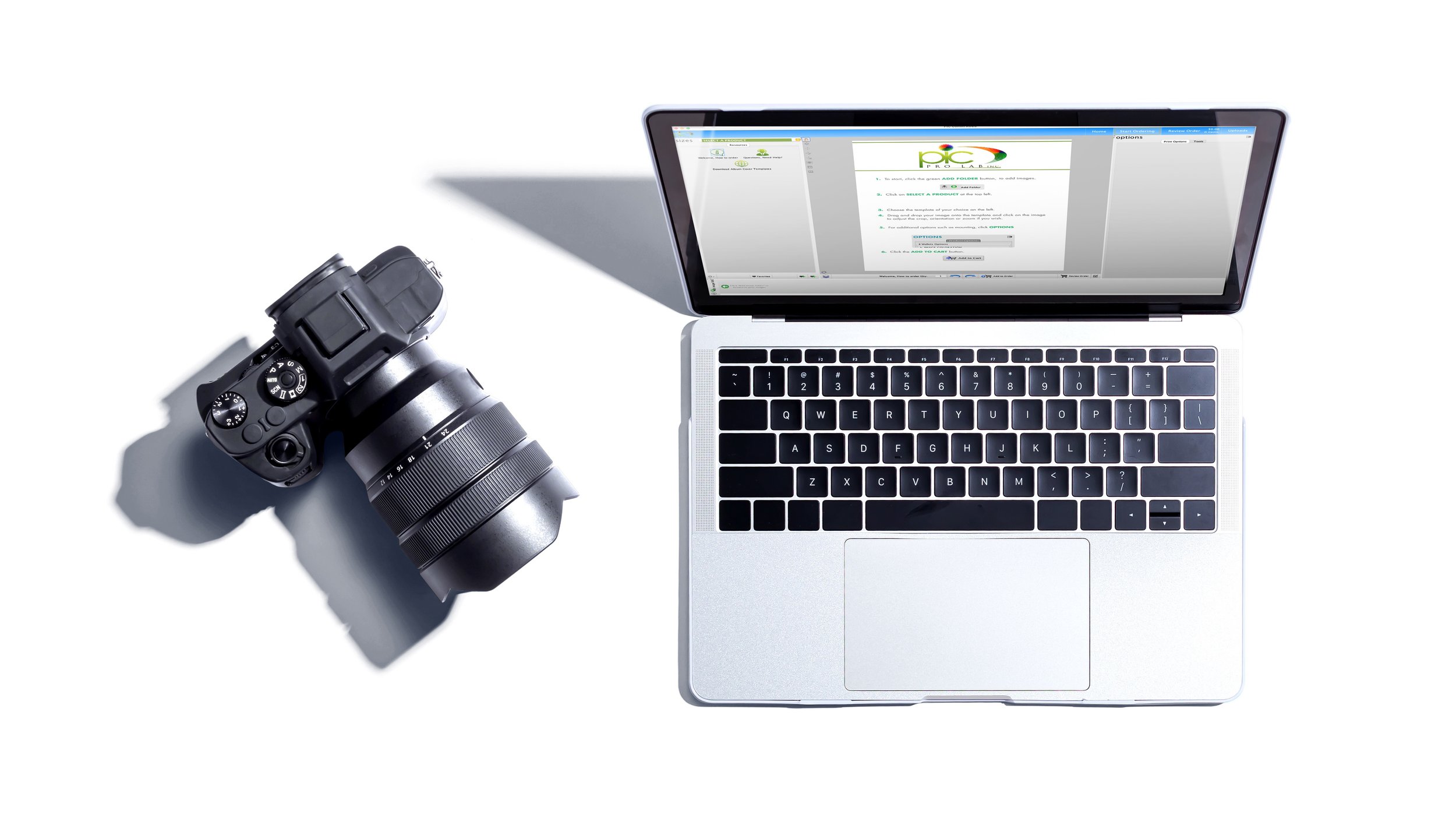Order Online Today
Pic Roes
SYSTEM REQUIREMENTS
Pic Roes is PC and Mac OS X Compatible
Windows
Windows Vista or later, 64-bit version
2.0GHz dual-core processor or higher
2GB RAM minimum, 4GB+ recommended
Mac
OS X 10.7 or later
2.0GHz dual-core processor or higher
2GB RAM minimum, 4GB+ recommended
Windows Details
ROES now offers a native Windows installer package for Windows versions 11 and 10.
Please download the installer here.
The launch.msi installer file will download and the browser should prompt you to run it, please do so. After it begins, as with any Windows installer, the User Account Control facility will darken the screen and bring up a prompt to allow it to proceed (this may take several seconds depending on your system).
Depending on open Windows such as browsers, some of the download progress bars may appear behind these open applications. During the install a desktop icon will be created for starting ROES in the future.
A guide to the install can be found here.
If your system is running Windows 7 or 8.1, or the installer fails for any reason you may use the normal Java application by clicking here.
If you do not presently have Java installed, please download and install it from the Java Download Page.
NOTE: Windows 7, which stopped receiving support and updates from Microsoft January 14, 2020, and Windows 8.1, for which support ended January 10, 2023, are not considered secure any longer.
MacOS Details
ROES Via Java Web Start or for MacOS 10.12 and below
Any Apple system 10.7.3 or higher can launch ROES using installed Java Web Start. If you do not presently have Java installed, please download it from the Java Download Page.
To begin right-click/hold the Control key down and click here, choosing Save Link As... from the list that appears. In the dialog that opens at the top, select either Documents (should appear as the default) or Downloads if desired and save the launch.jnlp file there.
Using Finder, open Documents (or Downloads) and right-click/Control-click on the launch.jnlp, then choose Open With and choose JavaLauncher.
In macOS 10.8 and higher, a dialog will open to approve executing the file (doing so will start the ROES download and install).
A video of this startup procedure can be found here. Once this initial download and install occurs, you should receive a desktop icon to access ROES in the future.
OS X 10.6 is no longer supported due to Internet security requirements.
NOTE: You will receive a security message pop-up to trust the application to begin. Please click OK/Allow on these to allow the needed permissions for the program.